Frequently Asked Question
Using "System sounds" audio in DeskCamera streams
Last Updated 6 years ago
There are two ways to include System sounds into a DeskCamera stream
Option 1
The most straightforward way is just select "Windows Sound" audio source in Video & Audio Settings
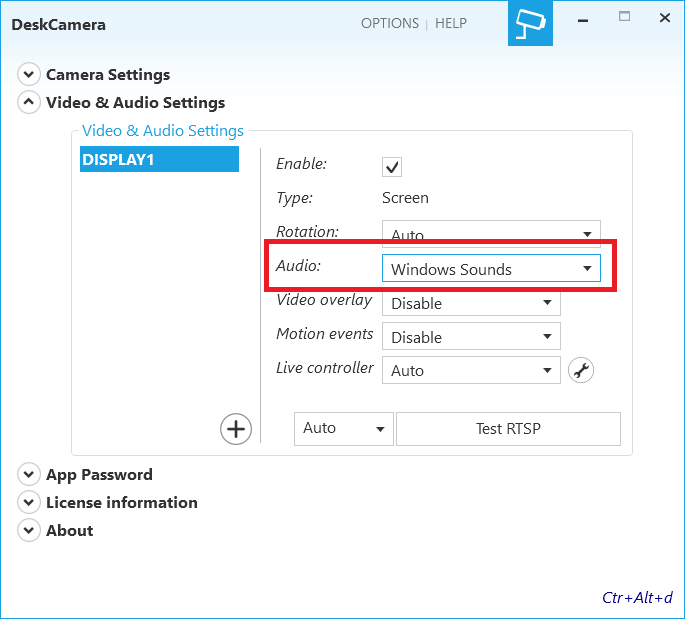
Option 2
DeskCamera allows to use any audio recording device as an input source for audio. That is why "Stereo Mix" device which provides system audio could also be used as an audio source in DeskCamera
"Stereo Mix" recording device should be enabled before using:
Windows control panel> Sound > Recording >> enable Stereo Mix
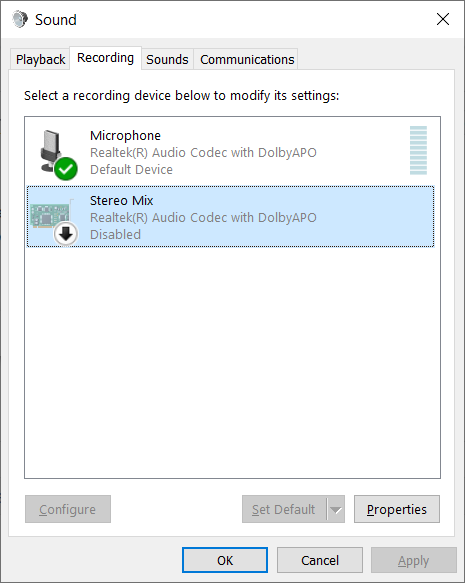
After Stereo Mix device was enabled, DeskCamera application should be Closed/Reopened
After that the new Audio device will appear in DeskCamera audio sources
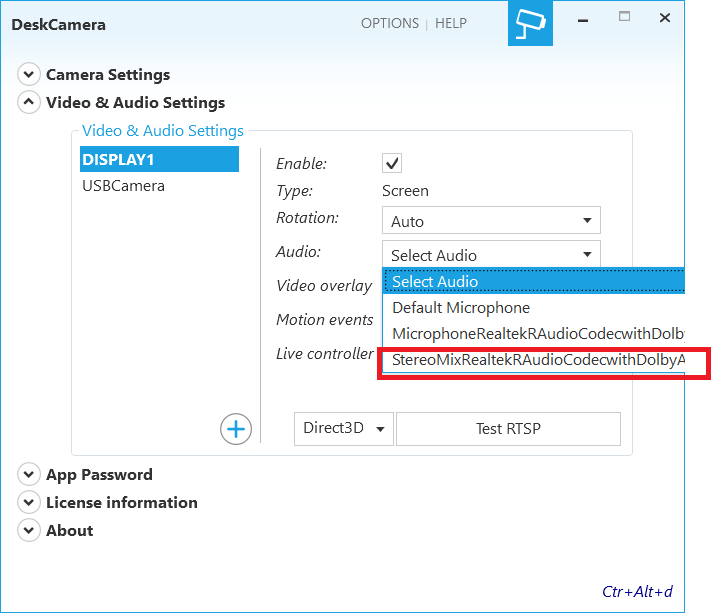
Option 1
The most straightforward way is just select "Windows Sound" audio source in Video & Audio Settings
Option 2
DeskCamera allows to use any audio recording device as an input source for audio. That is why "Stereo Mix" device which provides system audio could also be used as an audio source in DeskCamera
"Stereo Mix" recording device should be enabled before using:
Windows control panel> Sound > Recording >> enable Stereo Mix
After Stereo Mix device was enabled, DeskCamera application should be Closed/Reopened
After that the new Audio device will appear in DeskCamera audio sources